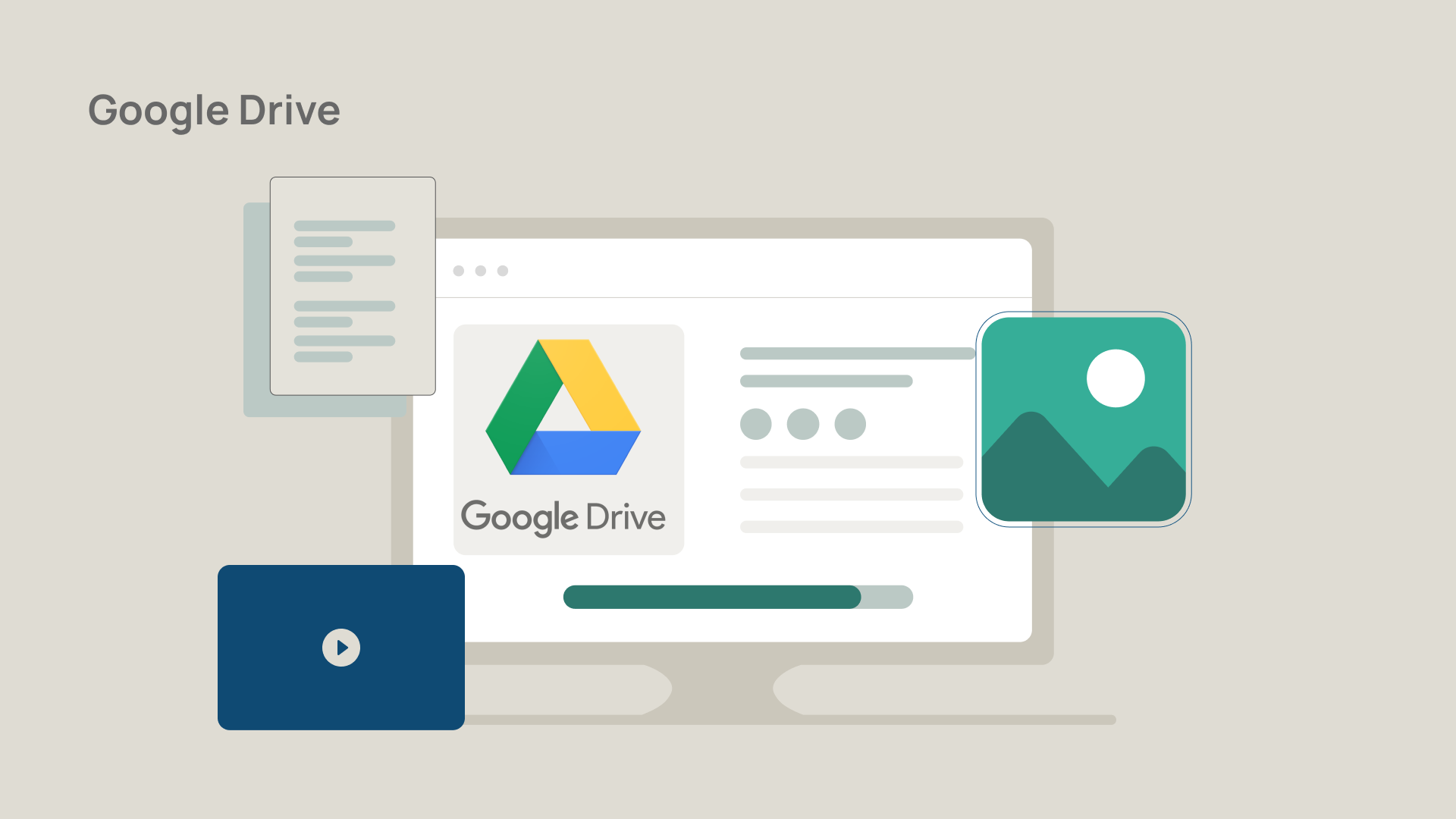Google Drive makes it easier for personal injury attorneys to stay on top of their work — whether organizing client files, collaborating with their team, or securely managing day-to-day tasks. When paired with CloudLex, Google Drive becomes an indispensable tool for law firms striving to work more efficiently and stay organized.
Cloud adoption in law firms is skyrocketing, reflecting broader global trends. With global public cloud services spending expected to reach $679 billion in 2024, Gartner predicts that cloud computing will be a business necessity by 2028. Law firms are increasingly embracing this shift, leveraging cloud tools like Google Drive to enhance workflows, improve collaboration, and securely manage client information.
Google Drive is an invaluable tool for personal injury attorneys. It helps lawyers manage client files securely and confidentially, collaborate with colleagues, and streamline case workflows. When combined with CloudLex, your law firm can take productivity and organization to the next level.
What is Google Drive?
Google Drive is a cloud-based document storage platform that allows you to store, organize, and access your documents from any device, whether in the office, in court, or working remotely. Its large storage capacity and intuitive search features make it especially useful for handling sensitive legal documents efficiently.
But Google Drive is more than just storage — it’s part of Google Workspace, a suite of tools designed to make legal work easier. With Google Docs for drafting, Sheets for organizing data, Calendar for managing schedules, and Gmail and Chat for staying connected, legal teams have everything they need to stay organized and work together effectively, no matter where they are.
Enhanced functionality tailored for law firms
The Google Drive and Google Workspace combination creates a seamless ecosystem that features:
- A platform for real-time collaboration: Entire law firms can collaborate in real-time on important matters.
- Tools to streamline daily operations: Every aspect of running a law firm is easier, from scheduling to sharing documents.
- A secure, flexible workspace: Designed with law firms in mind, Google Workspace offers peace of mind when it comes to sensitive data and client information.
Google Drive and Google Workspace can help your law firm increase productivity, boost collaboration, and maintain a secure, organized workflow. Adapt to new technology to simplify your work life and set your firm up for long-term success.
Benefits of Google Drive for law firms
Google Drive has many features that make it a must-have for law firms dealing with sensitive and confidential information.
Speed and efficiency
Google Drive stores all your legal files together in one place, making document management and access fast and easy. Your legal team can collaborate in real-time, everyone is up to date, and no more time is wasted searching for files. Shared Drives provide a single location where multiple team members can access case files and improve workflow.
Cost and scalability
Google Drive is a cost-effective solution for law firms, as it eliminates physical storage and reduces IT infrastructure costs. Flexible storage plans allow most law firms to adjust as their needs change.
Collaboration
Law firms can share files, edit documents at the same time and provide instant feedback. Real-time collaboration improves team communication and client coordination so projects run smoothly.
Anywhere access
Lawyers can access files from anywhere — in court, in the office, or remotely. Offline access means work can continue without an internet connection, and changes sync when online.
Advanced features
- File versioning: Easily track changes and restore previous versions to manage case revisions.
- Advanced search: Quickly locate documents with Google’s powerful search capabilities.
- Automation: Use integrations to automate your file management, meeting and deadline scheduling, and case tracking so you can focus on what’s important — your clients and their cases.
Google Drive for security, privacy, and compliance in personal injury law
For law firms, the security of sensitive client data is paramount. Google Drive offers robust security features, including encryption, two-factor authentication, and compliance with the Health Insurance Portability and Accountability Act (HIPAA) standards.
However, built-in features alone aren’t enough — law firms must adopt additional security measures to ensure full protection.
- Enable advanced security features: Take your security to the next level with features like audit logs and data loss prevention, available in Google Workspace Enterprise. These additional security tools can help you prepare your firm for even the most stringent compliance standards.
- Set up role-based permissions: Be careful when granting access to your Google Drive files. Set up permissions so that staff can only access files relevant to their role in your firm. This limits the risk of confidential files falling into the wrong hands.
- Enable client-side encryption: Encrypt sensitive files on your client’s computer before uploading them to Google Drive. This adds an extra layer of security to your files if Google Drive is breached.
Personal injury law involves sensitive medical records and protected health information, so it’s important to take HIPAA compliance seriously. Regularly audit your cloud storage practices, provide staff training on secure file sharing and use security features like single sign-on (SSO) to reduce risk.
By fully utilizing Google Drive’s various security measures and features and implementing best practices, law firms can confidently manage sensitive data while maintaining compliance with privacy regulations.
Enable Google Drive security features
Google Drive has several security features that are perfect for personal injury law firms handling sensitive and confidential data, such as:
- Two-way authentication: Add an extra layer of security to your account with two-factor authentication. In addition to your password, you must enter a code sent to your mobile device or smartwatch.
- Data loss prevention (DLP): Set up data loss prevention policies to control permissions for your files and folders. This prevents internal data breaches and gives you control over who can access sensitive information.
- Encryption: Enable encryption to ensure your files are locked and unreadable if they fall into the wrong hands.
Combining these best practices with your security features will help you comply with security requirements while keeping client files safe.
Google Drive vs. Dropbox, OneDrive, and Box
When it comes to cloud storage, law firms should select the best option for managing documents while meeting regulatory and industry requirements. Each major cloud storage provider — Google Drive, Dropbox, Microsoft OneDrive, and Box — has unique features and limitations to consider.
Google Drive
For a good reason, Google Drive is one of the most popular cloud storage options. It is a great cloud storage solution for law firms due to its excellent collaboration features and intuitive interface.
Google Drive increases productivity while making managing and sharing documents easy for individual users and teams alike. Its advanced features, including real-time collaboration, secure file sharing, and centralized cloud storage, make it an extremely valuable tool for law firms to store and share sensitive documents.
Google Drive offers legal professionals a range of tools to help them stay organized and complete daily tasks.
Key features:
- Collaboration: Live edit documents, spreadsheets, and presentations and add comments to work with others.
- Search: Search files using advanced search capabilities powered by Google AI.
- Inexpensive storage: Choose from affordable plans and generous free storage options for personal accounts.
Benefits for law firms:
- Ecosystem: Integrate with other Google Workspace apps like Gmail and Google Calendar for a streamlined workflow.
- Access from anywhere: Take advantage of cloud storage, which allows you to access and edit files on any device.
- Additional security features: Enable two-step authentication and set detailed sharing permissions to control access to confidential files and documents.
Limitations:
While Google Drive is a great option, you may need to make some accommodations to enable offline editing and add extra security measures for extremely confidential documents and files.
Dropbox
Dropbox is known for its solid and secure file sharing and sync features, and its intuitive interface and excellent third-party app selection make it a great option for lawyers.
Key features:
- Intuitive interface: Easy to use, even for non-tech-savvy users.
- App ecosystem: Integrates with a wide selection of third-party apps.
- Permissions: Offers flexible permission options for collaborating.
Benefits for law firms:
- Intuitive user experience: The simple interface won’t intimidate lawyers, and they’ll be able to focus on their work.
- Native integration: Integrates with various tools to enhance its storage capabilities.
Limitations:
One drawback is that Dropbox doesn’t offer robust productivity or document editing features. While it’s great for sharing files with other apps, collaboration tools are limited to basic sharing and commenting options.
Microsoft 365 (OneDrive)
If your firm is already invested in the Microsoft ecosystem, OneDrive is a natural choice. As part of Microsoft 365, it’s designed to work seamlessly with Microsoft Office apps like Word, Excel, and Outlook.
Key features:
- Native Microsoft integration: Perfect for firms that rely heavily on Microsoft Office apps.
- Desktop syncing: Excellent offline access for Windows users.
- Advanced security: Offers encryption and industry compliance standards.
Benefits for Law Firms:
- Built-in collaboration: Co-authoring and versioning are available within Office apps, so you’re not juggling multiple files and apps.
- Enterprise-level security: Offers a full suite of security features and compliance certifications.
- Access on any device: Files are accessible on any device synced with Microsoft 365.
Limitations:
One of the biggest limitations of OneDrive is the learning curve if you’re not already a Microsoft user. Sharing files with clients or colleagues who use a different operating system can be tricky.
Box
Box is a robust cloud storage option tailored to enterprise organizations with unique compliance and security needs. It is a great choice for law firms handling extremely confidential information and sensitive documents.
Key Features:
- Enterprise-level security: Meets compliance standards like HIPAA and GDPR for sensitive document storage.
- Collaboration: Automates workflows and offers document annotations to increase team productivity.
- Robust integration: Natively integrates with Microsoft Office, Google Workspace, and legal-specific applications.
Benefits for Law Firms:
- Compliance-focused: Designed specifically for law firms handling extremely sensitive matters.
- Workflow automation: Offers automated approval and workflow processes to streamline your operations.
- Ecosystem agnostic: Versatile to cater to any business ecosystem.
Limitations:
Box’s higher cost and complex setup can be a hurdle for smaller firms, especially those working with tight budgets or without dedicated IT support.
CloudLex + Google Drive: A seamless integration
CloudLex and Google Drive offer personal injury law firms a smarter way to work. With CloudLex’s case management tools and Google Drive’s secure storage and collaboration features, firms can streamline case handling, improve productivity, and keep documents organized and accessible.
Here are some of the benefits:
- Auto-filing: Sync your case files directly to Google Drive. No more uploading files manually.
- Collaboration: Share case documents with clients and colleagues. It’s a great way to keep everyone on the same page.
- Single source of truth: Keep all your documents in CloudLex and enjoy the added security of Google Drive’s storage.
- Workflow automation: Use CloudLex’s case management features to streamline your workflow and Google Drive’s collaboration tools to work with others in real-time.
Here are some specific ways personal injury attorneys can use CloudLex and Google Drive:
- Write demand letters and share them with colleagues so they can add their input.
- Prepare case binders and upload them for reference during depositions.
- Organize discovery and file them away for easy access during client meetings and court appearances.
- Draft settlement agreements and share them with clients for their electronic signature.
- It’s all about workflow efficiency when you’re a personal injury attorney. By integrating CloudLex and Google Drive, you can simplify your day-to-day, stay organized, and focus on getting your clients the compensation they deserve.
Getting started with CloudLex and Google Drive:
Integrating CloudLex with Google Drive takes a few simple steps:
- In CloudLex, go to Document Synchronization and select Google Drive.
- Follow the prompts to grant CloudLex access to your Google Drive.
- Under your profile, navigate to Document Synchronization on the far-right of your screen and confirm Google Drive as your integration.
Uploading and Managing Files:
- Navigate to Matters in CloudLex.
- Upload the Google Docs you want to associate with a specific matter, placing them in a clearly labeled folder for easy organization.
- Any files you upload to CloudLex will automatically sync to Google Drive and vice versa, creating a two-way sync for seamless access across both platforms.
It’s all about workflow efficiency for personal injury attorneys. By integrating CloudLex and Google Drive, you can simplify your processes, stay organized and focus on securing the best outcomes for your clients.
CloudLex: Simplify document management with Google Drive
We’ve integrated CloudLex and Google Drive to give plaintiff personal injury law firms a secure way to manage their documents in the same cloud service. We’ve also built custom features that address the unique needs of personal injury attorneys.
Unlike generic platforms that try to accommodate every practice area, CloudLex is dedicated to personal injury law. We’ve tailored our workflow to fit your needs.
Ready to see how it works? Schedule a demo today.
Frequently asked questions
Is Google Drive Better than OneDrive or Dropbox?
It depends. If your law firm uses Google Workspace, Google Drive is a natural fit since it integrates seamlessly. If you’re on Microsoft 365, OneDrive might be a better choice. Dropbox is great if ease of use is a top priority. Evaluate your workflow and storage needs, and then choose the best fit.
Is Google Drive secure for lawyers?
Yes, as long as you take the right precautions. Google Drive includes security features like customizable sharing controls, two-factor authentication, and HIPAA compliance, making it ideal for handling sensitive files like medical records. That said, lawyers and firms need to adjust their settings to ensure they protect client confidentiality and meet data protection requirements.
Can Google Drive integrate with other tools?
Absolutely. Google Drive integrates seamlessly with Google Workspace, as well as CloudLex and other productivity tools. You can also use it with Microsoft Office, DocuSign, and others via Zapier. Google Drive also has a robust API, which means it can be customized to fit your law firm’s unique needs if necessary.